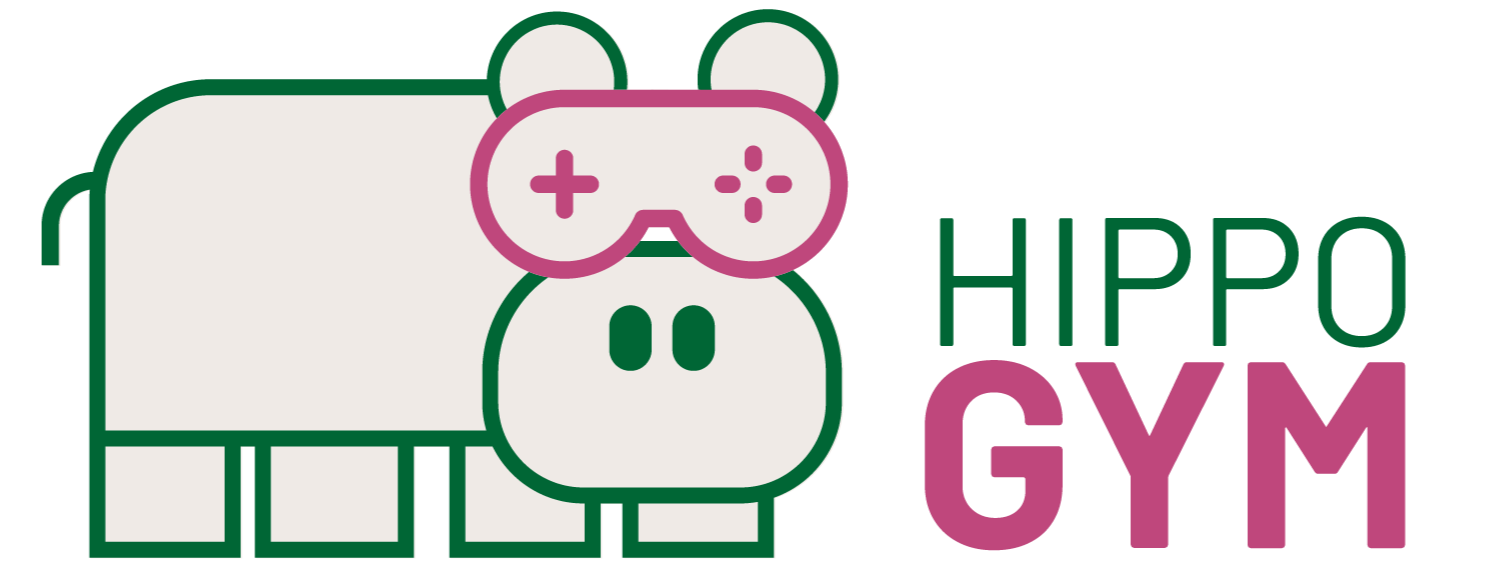#  Fingerprint
Fingerprint
HIPPO Gym now comes with an image editor that implements image manipulation and marking functionality. This is particularly useful for marking minutiae in fingerprints to allow novices and experts both to label fingerprint characteristics and send the labels to fingerprint matching algorithms to match the given latent fingerprint with it's correct impression.
# 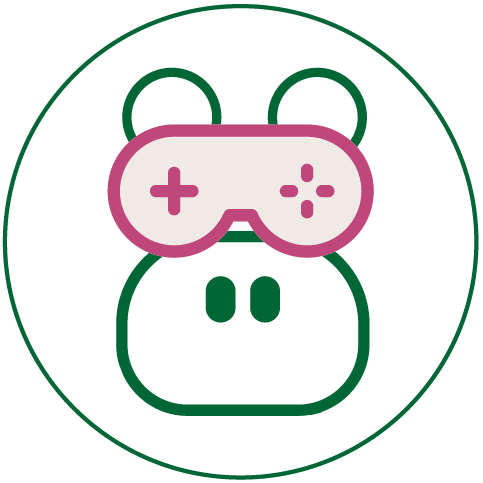 Features
Features
# Zoom and Pan
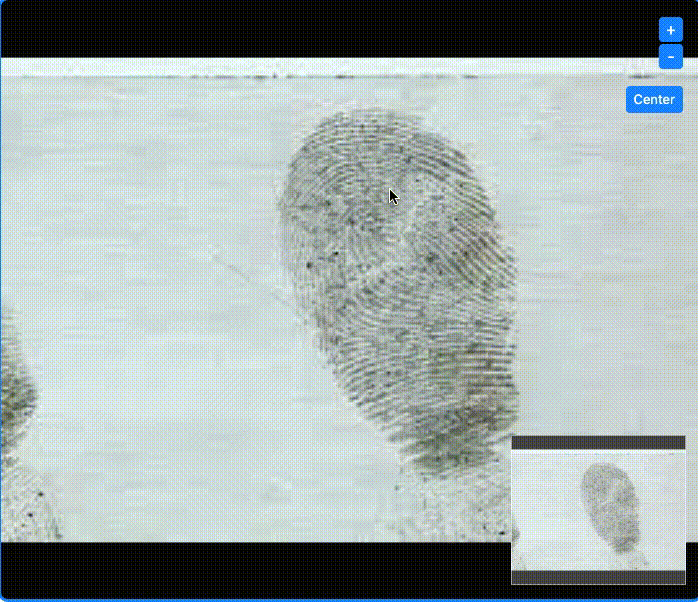
The image editor can zoom and pan an image which allows you to get a clearer and more detailed view. To zoom, use the scroll wheel or the "+" and "-" button. Additionally, the image can be re-centered by clicking on the "center" button.
# Add and edit markers
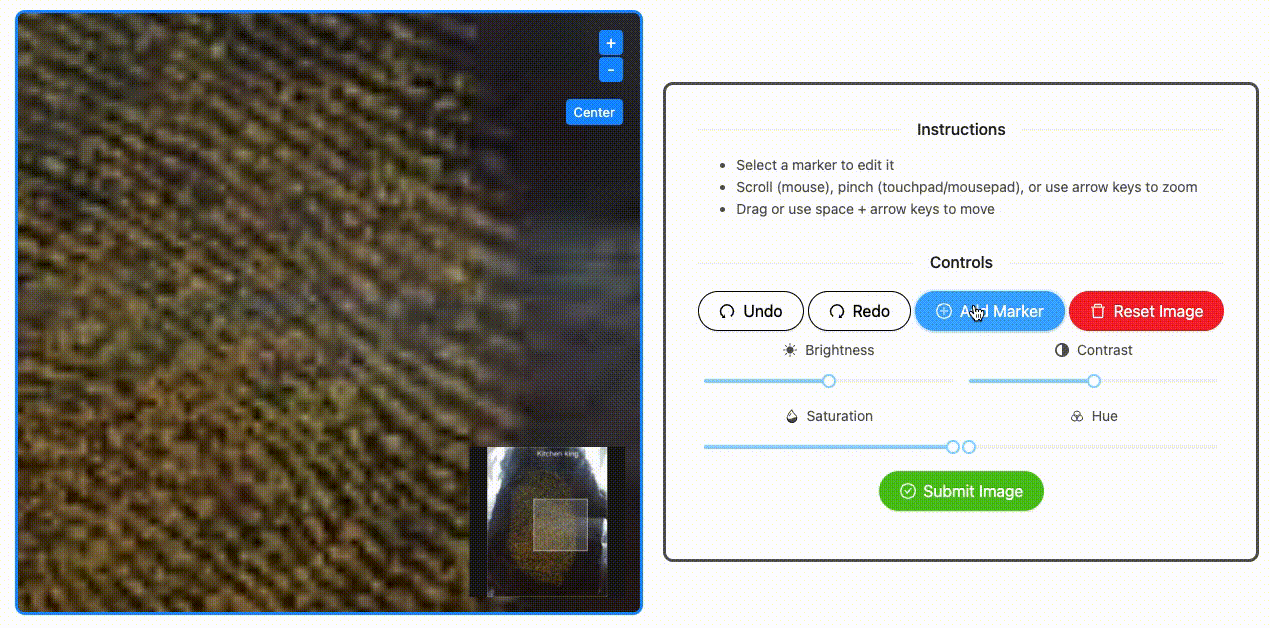
Markers can be added to the image editor and they can be resized, rotated, recolored, moved, categorized, or deleted. To add a marker, click on the "Add Marker" button, then click on the desired marker location on the image. To edit it a marker, click on it and a popover with the edit menu will appear. Any size and color changes are saved for any further added markers.
# Image view filters
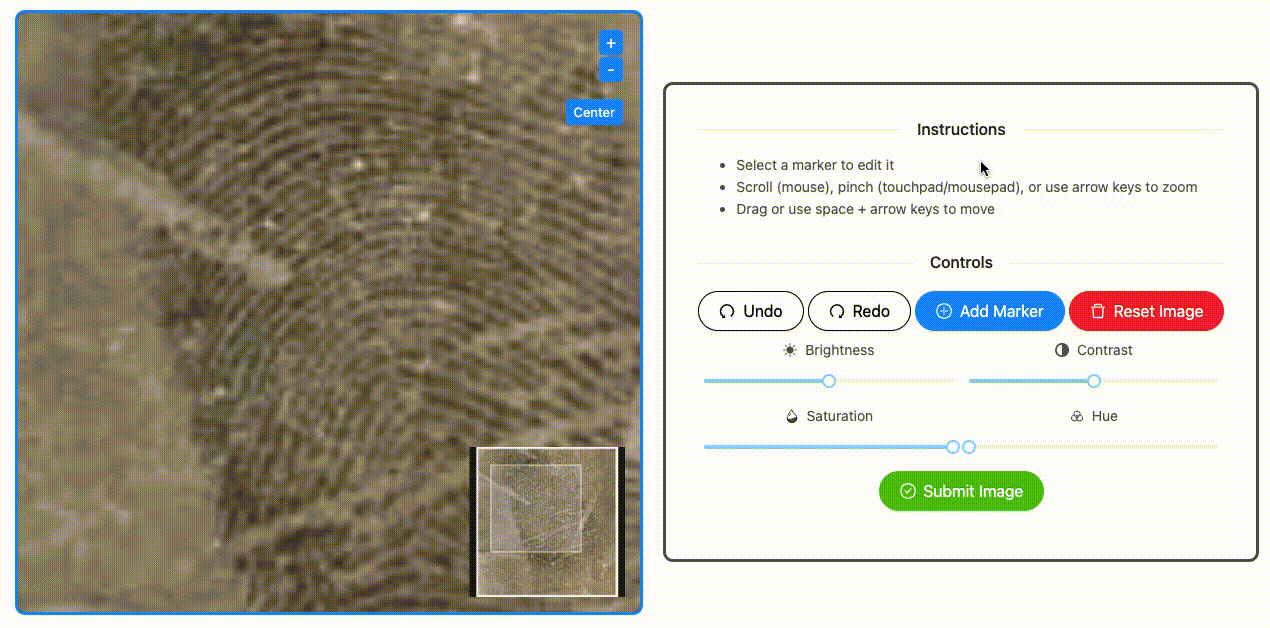
The image's brightness, contrast, saturation, and hue can be changed with the given sliders. Note that the image file itself is not changed, just the way it is viewed by the user.
# Undo, redo, and reset
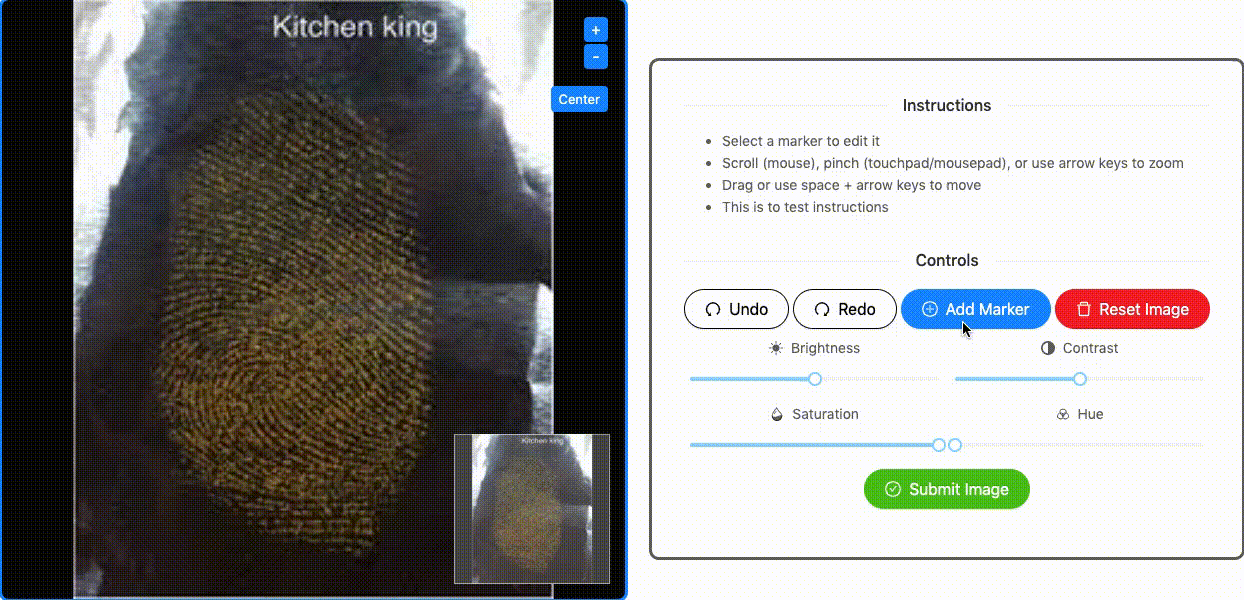
The "Undo" and "Redo" buttons affect any settings including image view filters and markers. To go back to the original image, click on "Reset Image" which will reset all the settings back to the original values. However, to avoid resetting the markers and only clear out image view filters, click on "Keep Markers".